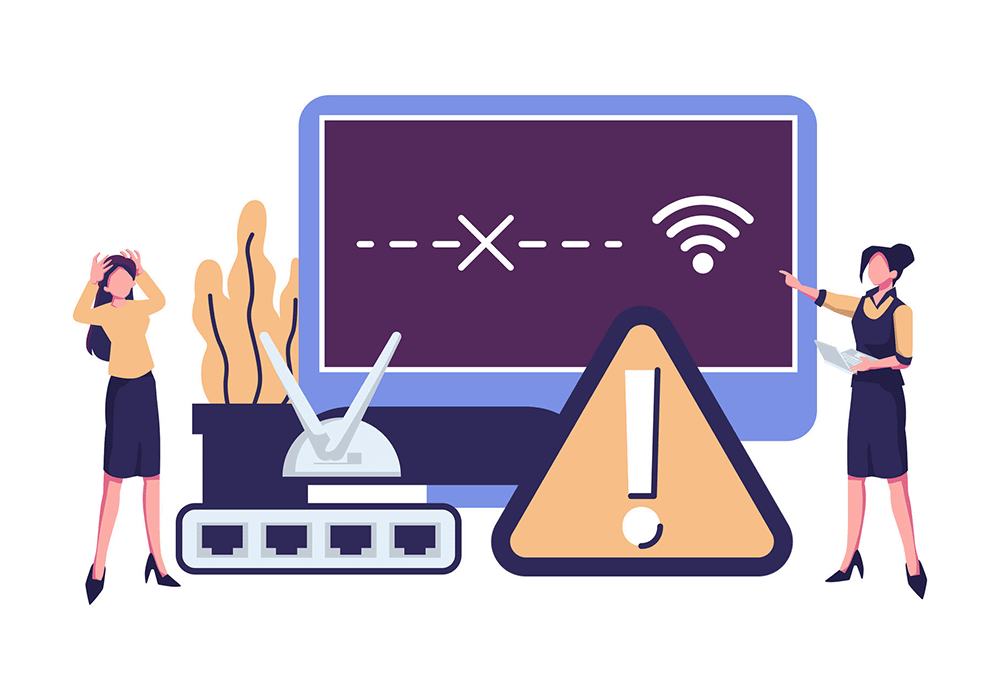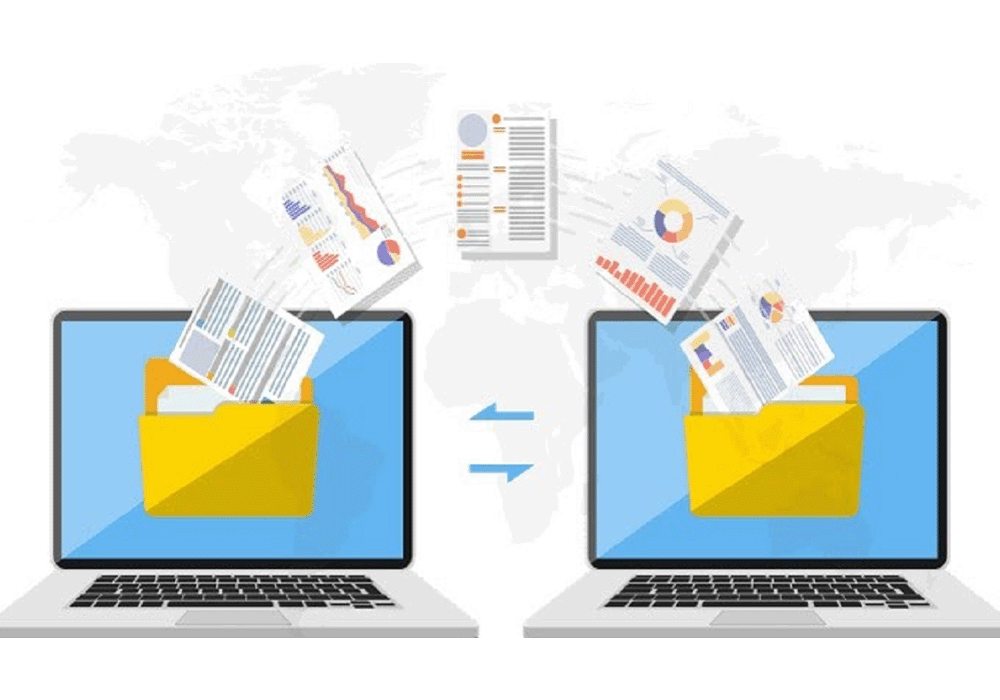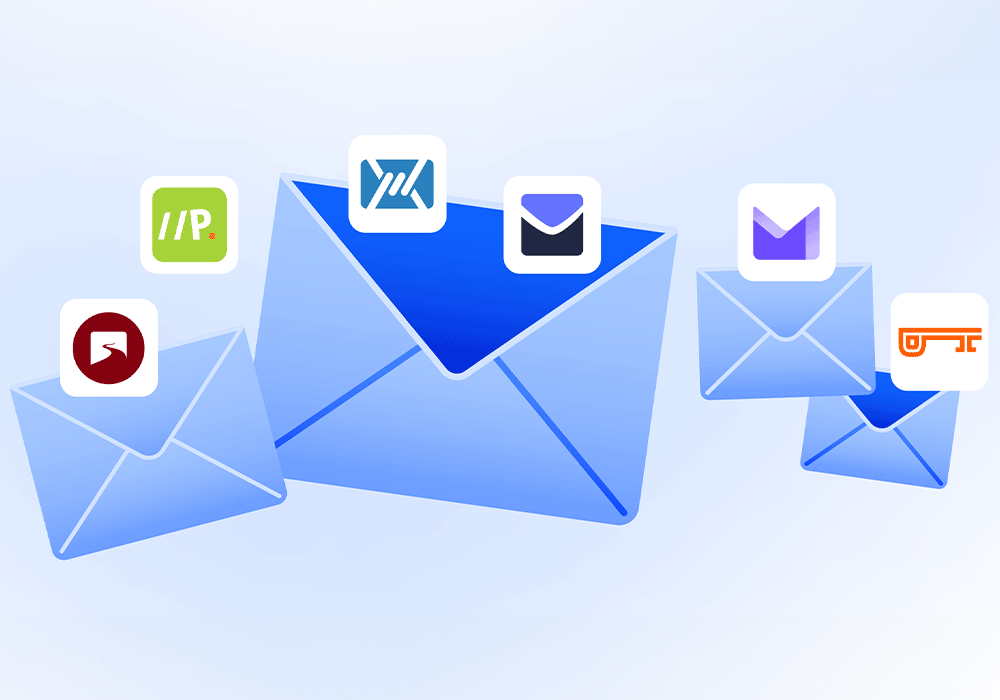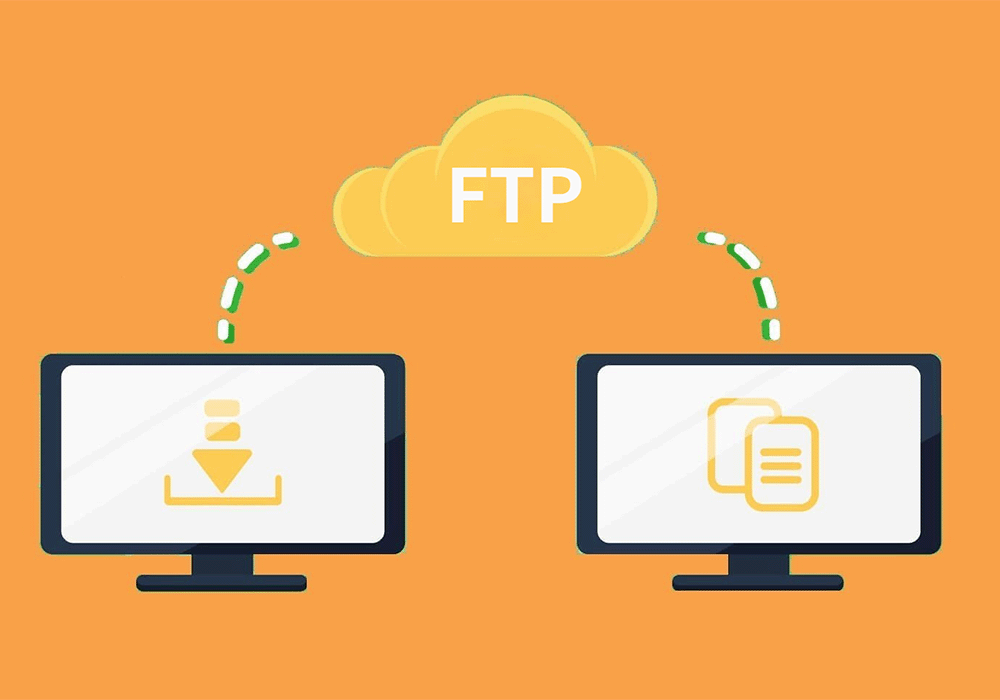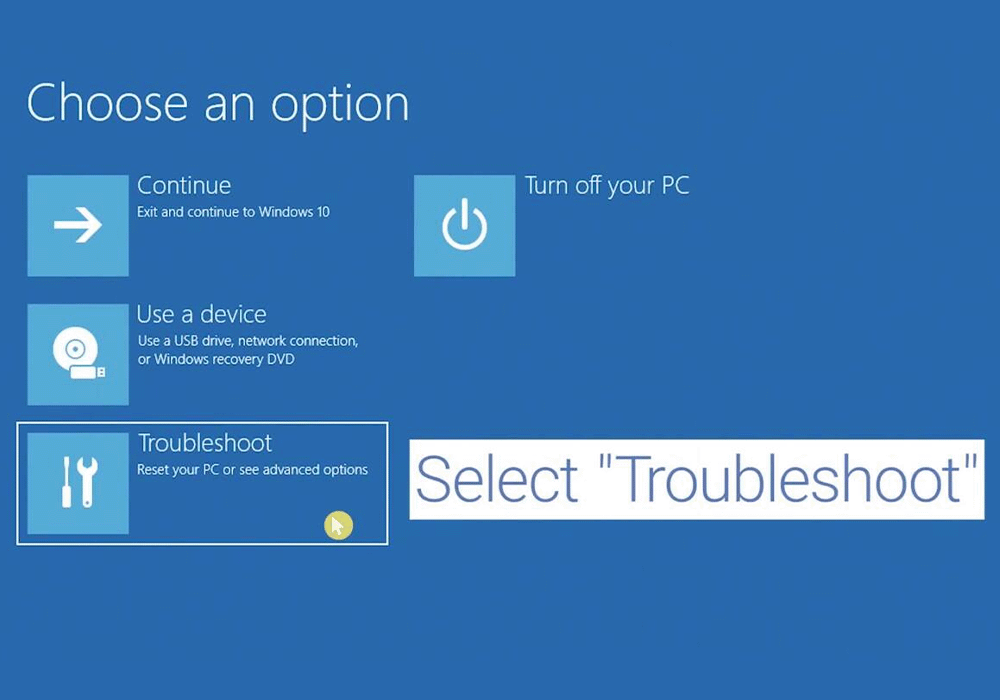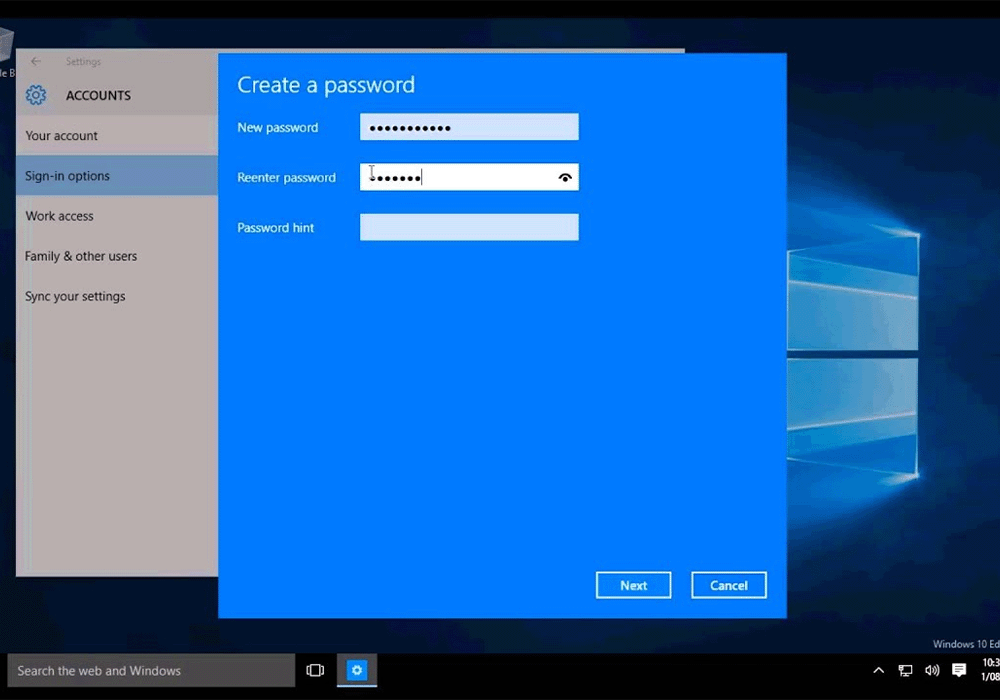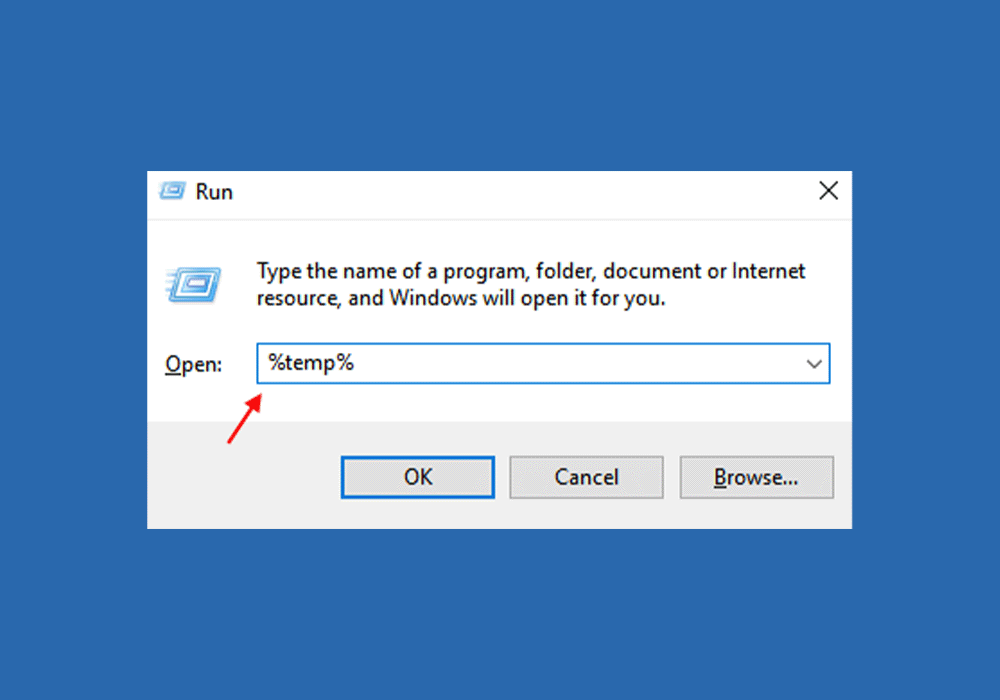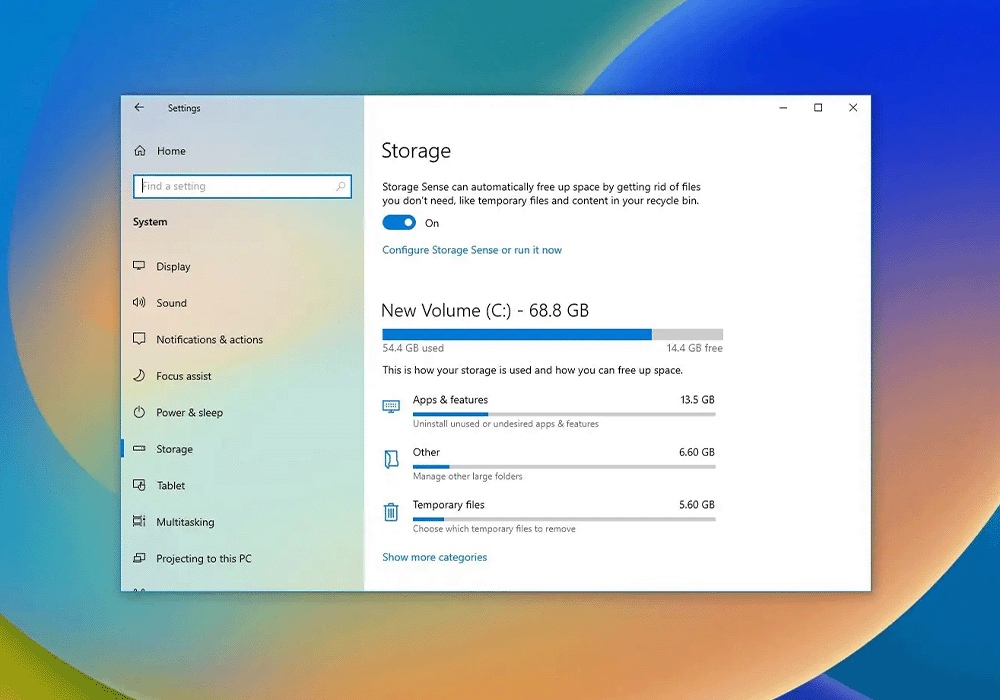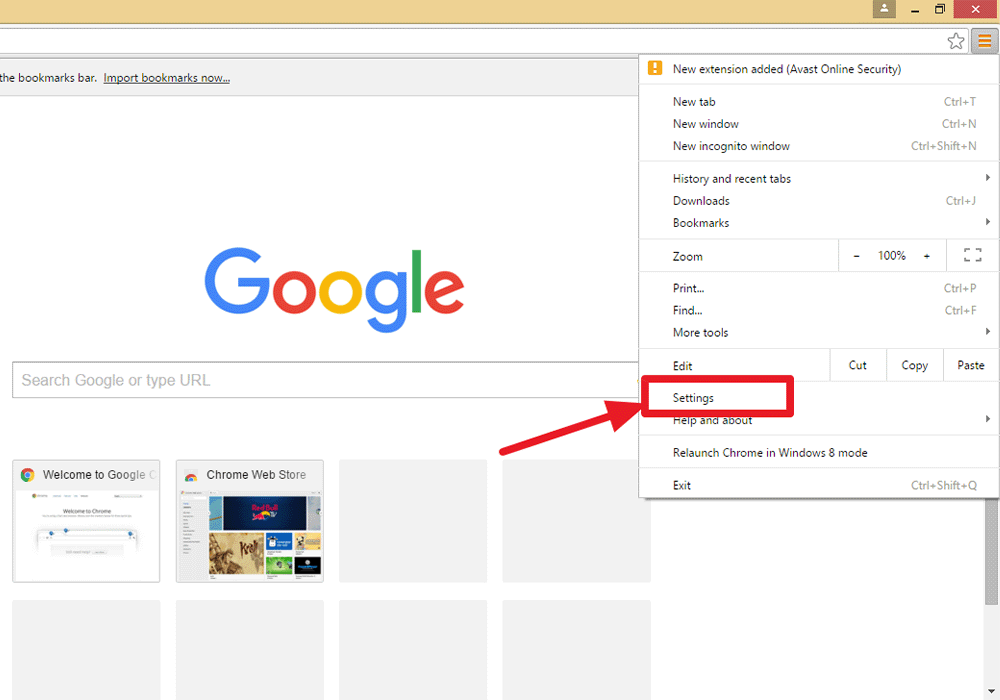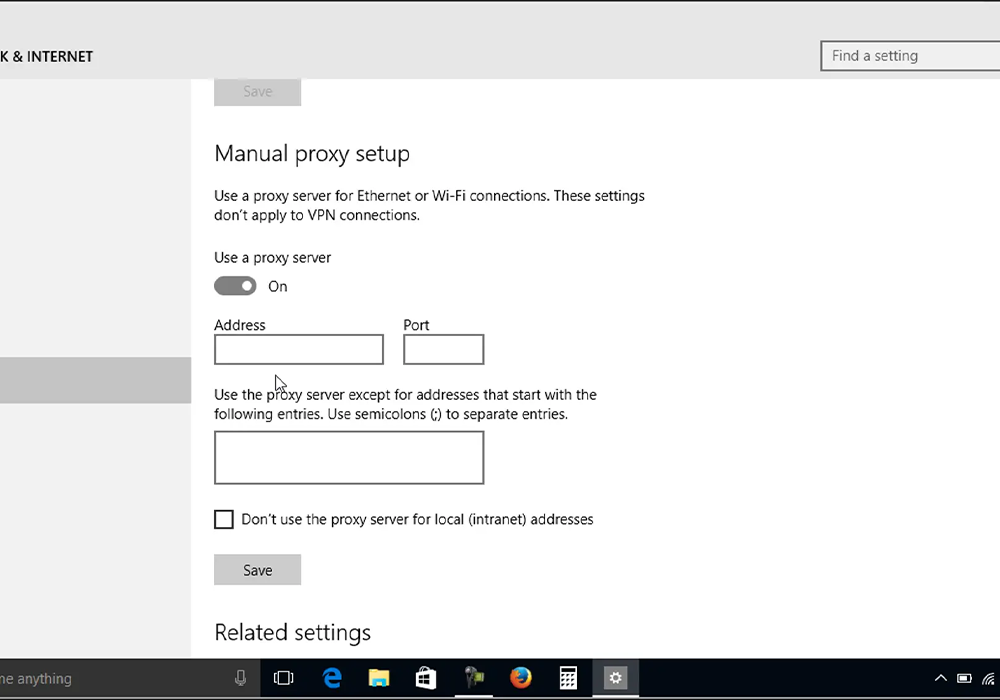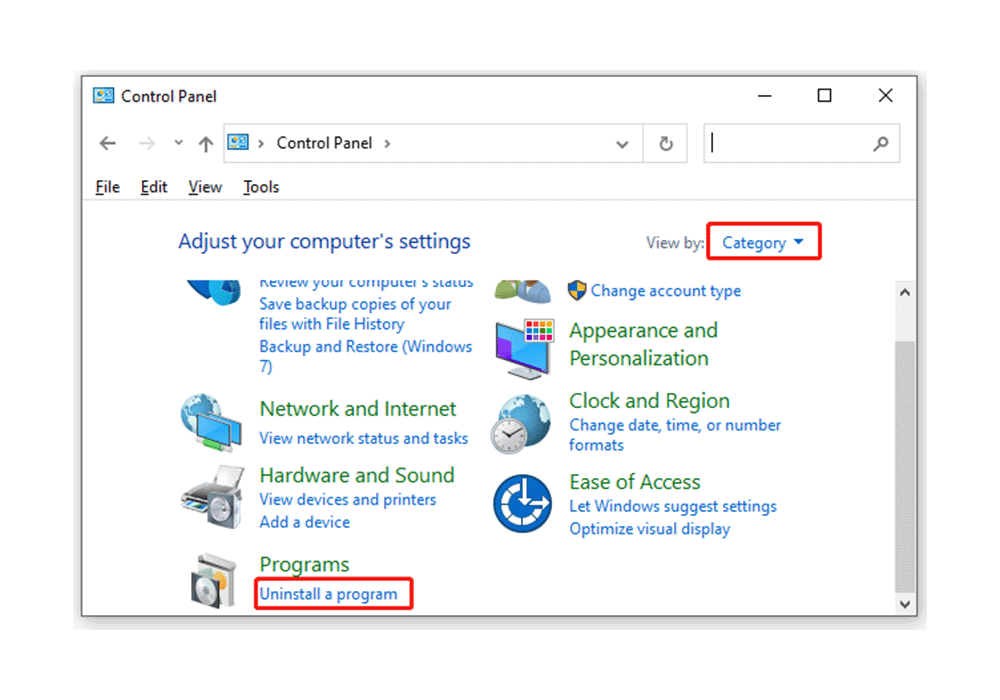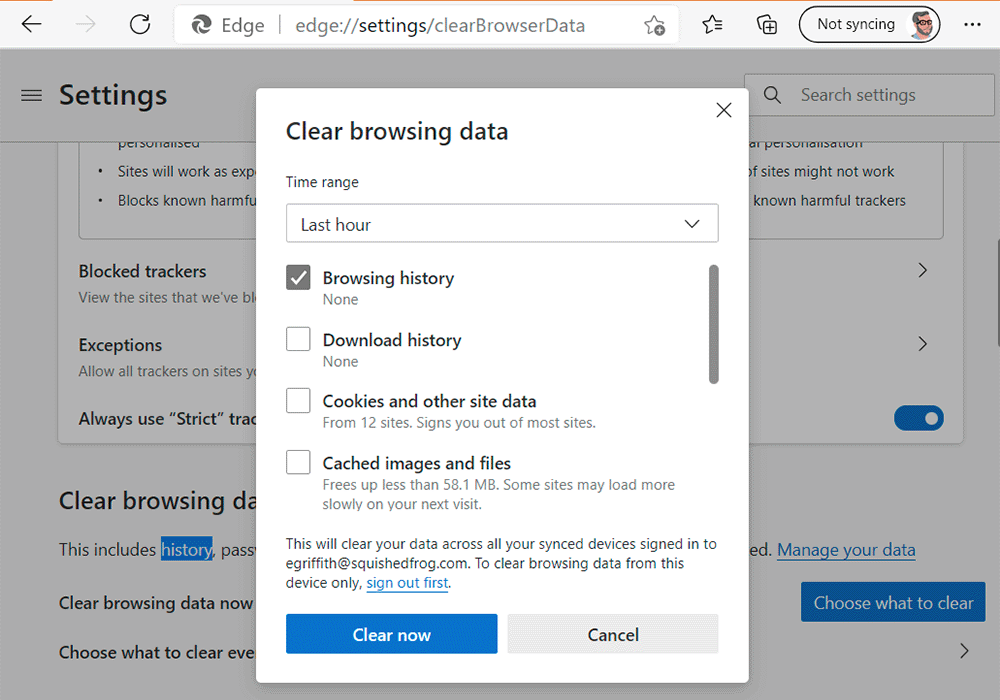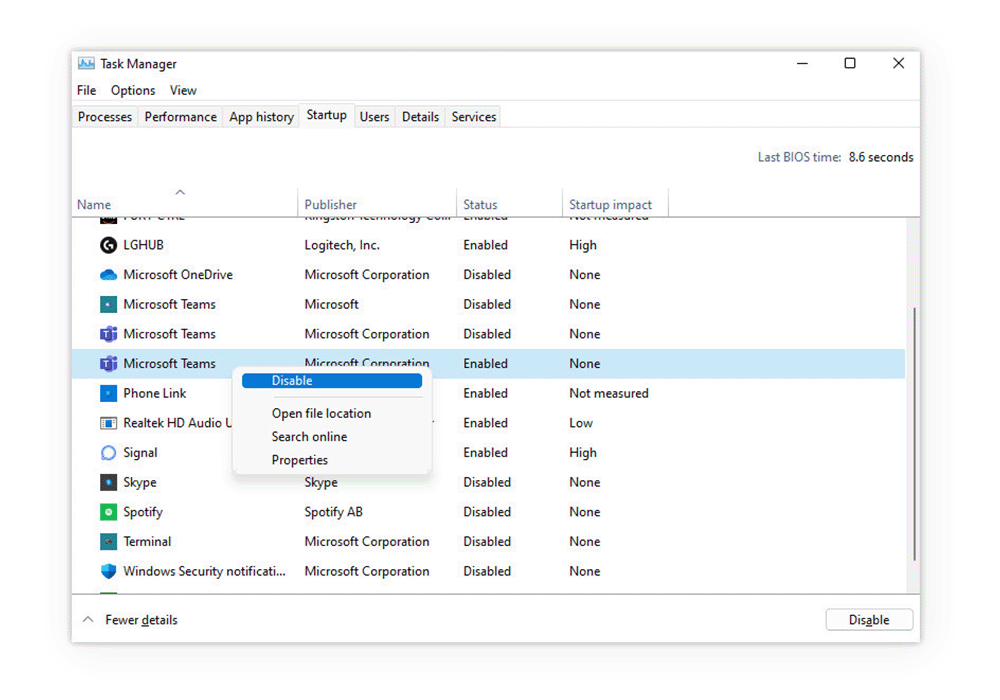Whenever we set up a digital device, one of the threats that we fear is malware that can attack our computers. If you need a clear idea of what malware stands for, then we would like to define it in simple terms so that you can better understand how it works. Malware is basically a short term that we use to describe malicious software, and if we talk in detail about it, it can harm your computer systems, networks, and devices, which can be quite destructive for your computer. So, protecting your computer from these types of malicious software is quite important.
Internet Disconnection:
If you want to free your computer from malware, the very first step is to disconnect it from any sort of internet connection. If it is connected to external servers, it can cause issues. Malware attacks your computer from external servers, so this very first step should be followed in a particular manner.
Data Transfer:
One more important thing that you should do in this guide is to back up important data or files to an external drive or cloud storage because if you have malicious software on your computer, it can be a huge danger to your data as it can delete the important files from your computer. So make sure to transfer your important files so that you can save them.
Cloud Storage:
Google Drive, DropBox, OneDrive, etc.
Encrypted Email Services:
ProtonMail, Tutanota
File Transfer Protocols:
SFTP, SCP, FTPS
USB Drives and External Hard Drives
Safe Mode:
One of the most important tasks while removing malware from your computer is to enter safe mode. To enter safe mode, you need to restart your computer. Then, you need to press F8 or +F8 while doing a boot so that you can access the advanced boot options menu. To start your Windows in a minimal state, you can choose safe mode with networking.
Password Change:
One of the things that you must do to disallow access to your computer is to change the passwords, as it is quite a mandate you can follow to provide better security. While changing the passwords, you can utilize better methods, like including one lower case, one upper case, one symbol, and a number, too, so that your passwords can be strong.
Run:
Well, here, you don't have to run to remove that malware from your computer; you just need to run a malware scanner, which will scan your whole system and remove any malicious program in your computer during scanning, if there is any. To do so, you can use reputable antivirus or anti-malware software.
Delete Temporary Files:
The files in the temp files should be deleted. As the remaining files can also create chaos, it's better to remove them before.
The first step you must follow here is to open File Explorer. From there, you must navigate to C:\Users<YourUsername>\AppData\Local\Temp. The files stored in the temp folder should be deleted.
Browser Settings:
The malware can affect your browser settings, so it's better to reset your browser settings to default.
Google Chrome: Settings > Advanced > Reset settings.
Mozilla Firefox: menu icon > Help > Troubleshooting Information > Refresh Firefox.
Microsoft Edge: Settings > Reset settings.
Proxy Settings:
Reset your proxy settings if they are modified in any form due to malware functioning.
Control Panel > Internet Options > Connections > LAN settings.
You need to make sure that automatic detection settings are checked and that no proxy server is configured.
Suspicious Programs:
If your computer has any suspicious programs, you need to uninstall them to better control your system.
Browser Cache And History:
To ensure the safety of your computer system, you should also clear your web browser's cache, cookies, and browsing history.
Startup Programs:
To ensure security, one more thing that you can add to this guide is to disable any entry that seems suspicious in the startup tab.
Scan Again:
After checking and proceeding with all the options, you can scan and run the antivirus software again. If there is any issue, the software can ensure its removal and security even after going through all the options.
Best Options To Choose From:
We told you about the guide you can follow to remove the malware from your computer. We also researched some of the options in antivirus software for better reliability because protecting data and your system is quite important. Well, some of the sites you can go for are Norton, McAfee, Avast, Kaspersky, and Avira. You can select from these sites because they are one of the most reliable and provide a greater sense of security to your system.
Personal Recommendation:
Although we told you about some of the sites you can opt for, two of them are our favorites: Norton and Avast. These are our favorites; even if you ask us which is on the top, we can answer that, too, and that site is Norton. Now, you may ask us why this is our personal favorite. To learn more about it, you can explore their official website to understand the better services and benefits you can get from this site. Rest the decision is yours with which site you wanna go with.
Conclusion:
Dealing with malware requires a careful and detailed approach to eradicate all traces from your computer. By following the steps outlined—from disconnecting the internet, backing up files, and entering Safe Mode to running scans and resetting systems—users can effectively minimize the risk and impact of malware. The guide emphasizes the importance of using strong, reputable antivirus software, highlighting Norton and Avast's reliability and comprehensive protection capabilities. Staying vigilant and proactive in digital security practices is key to safeguarding your computer against potential threats. We told you about the sites and the guide so that you can ensure the safety of your computer's system. In today's world, it is very clear that we store all the data on our systems, so we take every precaution to help us protect that system. In the end, it's better to take precautions and install some really great antivirus software in your systems to prevent these types of attacks in the future.
Shop Now